“I would suggest that making sure the little boxes line up is a waste of an IA’s mental abilities. … So what is an IA to do?”
This article further develops the excellent Automating Diagrams with Visio by Michael Angeles.
Sitemaps are common deliverables, desired by clients who want a visual representation of a site. Since they are rarely used to make decisions, information architects may not consider them the valuable tools they are. The effort required to make and maintain them requires time that might be better used elsewhere. In fact, I would suggest that making sure the little boxes line up is a waste of an IA’s mental abilities.
Especially when your sitemap looks like this.
So what is an IA to do? Turn to Excel, of course. Storing sitemap data in a structured data format such as Microsoft Excel makes the data easy to edit, easy to share with the team, and easy to elaborate on (e.g., adding example notes and URLs that may not be appropriate for the map itself). Unfortunately, this approach requires maintaining a spreadsheet in addition to maintaining the visual sitemap.
Or does it?
This article includes step-by-step instructions on how to make sitemaps with:
1. Excel and Visio 2000 or Visio 2003 (Windows only)
2. Word and Inspiration (Mac OS and Windows)
Use these lazy techniques and spend your time on better and more interesting problems than lining up little boxes!
Techniques
I’ve chosen these three options because they use standard applications that store the sitemap data in a format that can be edited by non-IAs. Each option demonstrates how you can store the data in the first format (Excel or Word) and import it into the second program (Visio or Inspiration) to—Voila!—create the sitemap.
You can use this zip file to access all the templates referenced in this article. I suggest doing the exercise once with the sample file to get the hang of it, then editing that file to your needs. The Excel spreadsheet has been written to do some semi-fancy calculations to let you store your data on the import sheet in a nice format and to output Visio-readable data on the output sheet.
Tips
1. Only edit data on the Input page.
2. Eliminate blank rows in the middle of your data.
3. The top sitemap box must be in field A2.
4. The template is defined for up to 200 elements
Technique 1: Excel and Visio 2000 / 2003
This approach uses the import data feature of Visio 2000 (Note that this feature has been removed in Visio 2003) and (mis)uses the “Organization Chart Wizard” from Visio 2003. You store and manage the sitemap data (the list of links in a structured organization) in Microsoft Excel, save it as a text file, and import it into Visio for quick visualization.
Step 1: Enter your sitemap data in the “Input” sheet in the file “template_for_visio_2000_and_2003.xls.”
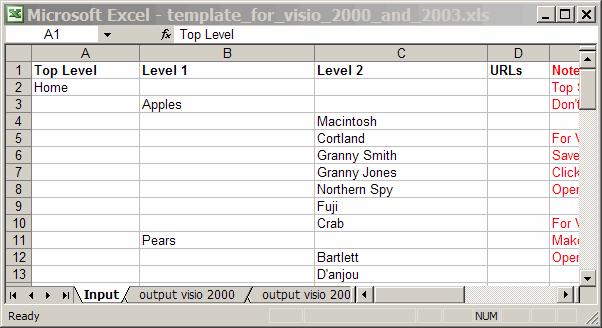
For Visio 2003, proceed to the variation below.
Step 2: Go to the “Output for Visio 2000” sheet (and pay it no mind).
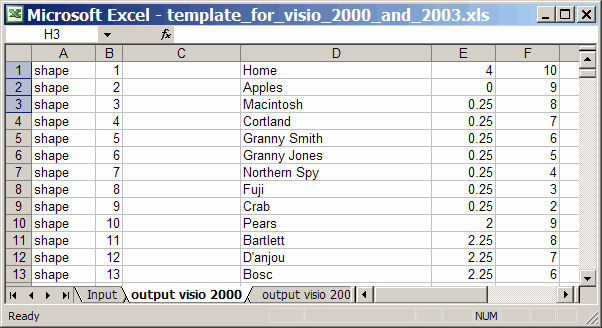
Save as Type “Text (tab delimited).”
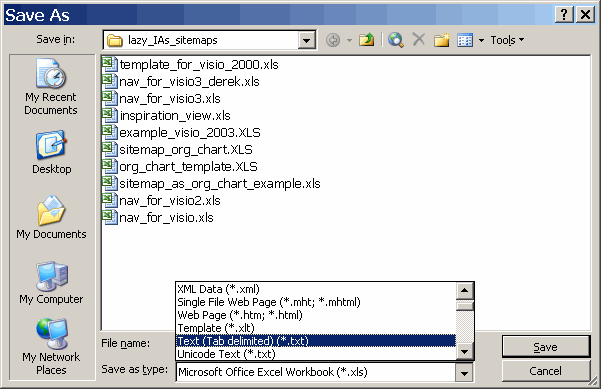
You will see two alerts. Click OK and Yes.
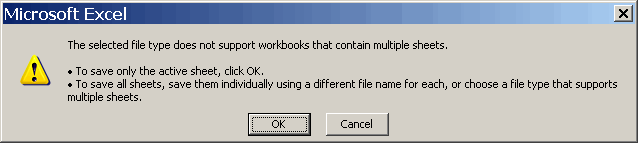
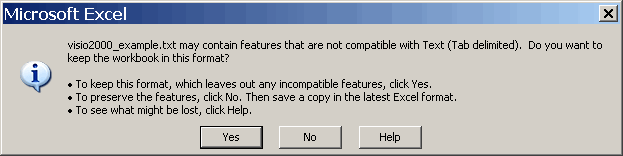
Close the file. You may get the alerts again, hit “OK” and “Yes.” Closing the file is actually important!
Step 3: Open Visio 2000. Click “Open.” Choose Files of Type “Text (.txt, .csv).” Choose the file you just saved.
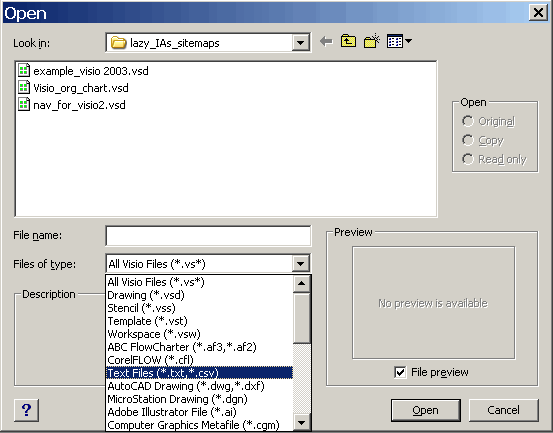
Step 4: When the dialog box pops up, set Field separator to [Tab] Text Delimiter to “Comment Character to ;. Click “OK.”
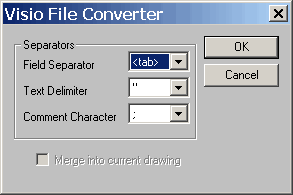
Step 5: A sitemap! Edit your sitemap to suit your fancy.
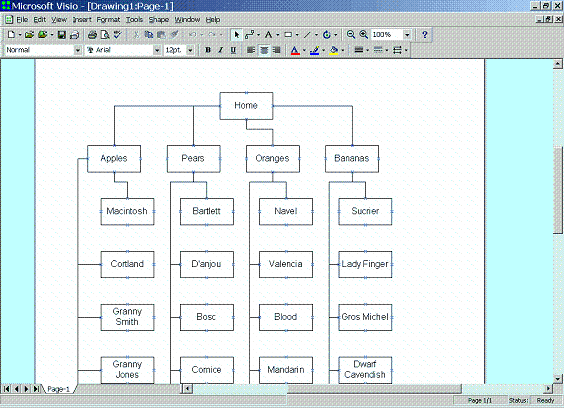
Variation for Visio 2003
Step 2: Click on the Sheet tab “Output Visio 2003” (and pay it no mind). Save the Excel file and close it.

Open Visio 2003. Select the “Organization Chart Wizard.”
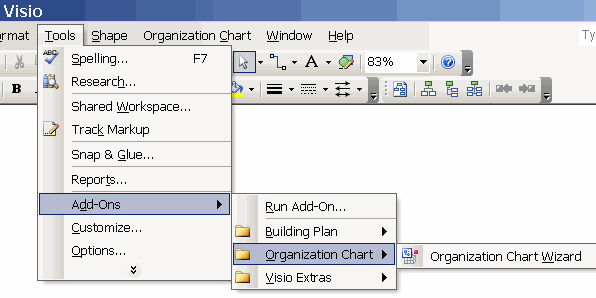
Step 3: Select “Information that is stored in a file or database.” Click “Next.”
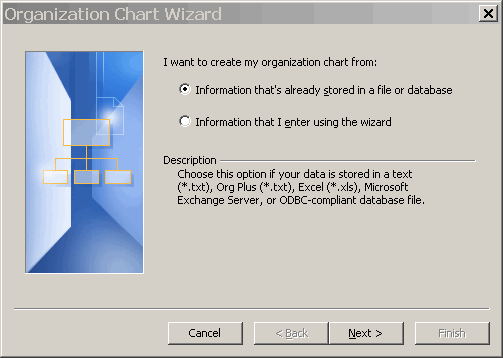
Step 4: Select “A text, Org Plus (*.txt), or Microsoft Excel file. Click “Next.”
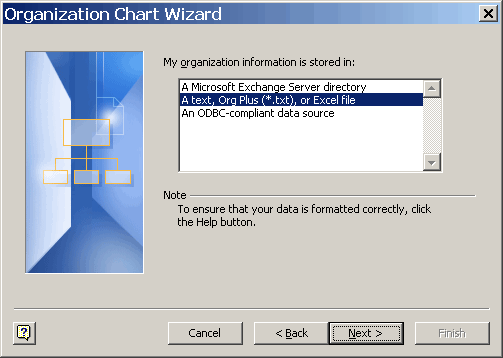
Step 5: Find the demo file included with this presentation “example_visio_2003.XLS.” Click “Next.”
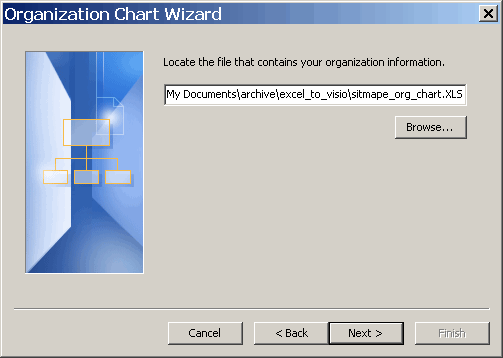
Step 6: Leave these defaults. Click “Next.”
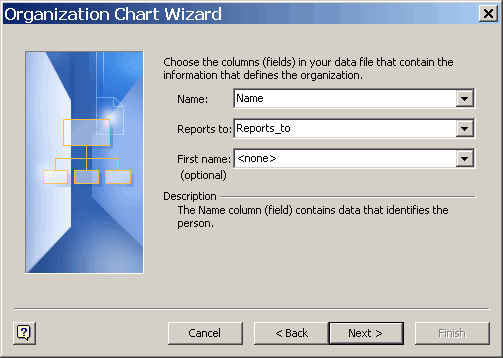
Step 7: Remove “Title” as a displayed field. Click “Next.”
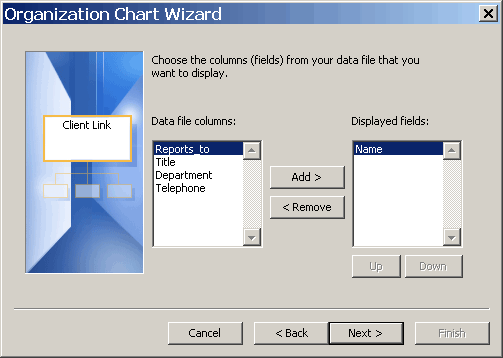
Step 8: Ignore the Custom Property fields (though you might be able to think of some use for the other fields in some interesting way). Click “Next.”
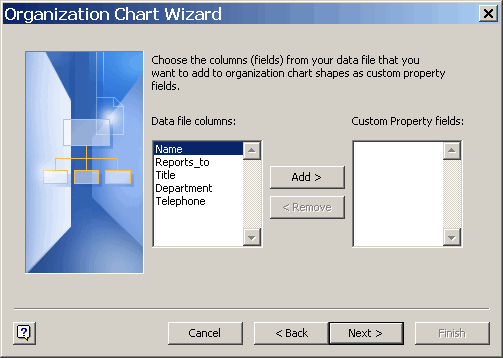
Step 9: You can make sitemaps that span multiple pages. Choose “specify.” Click “Next.”
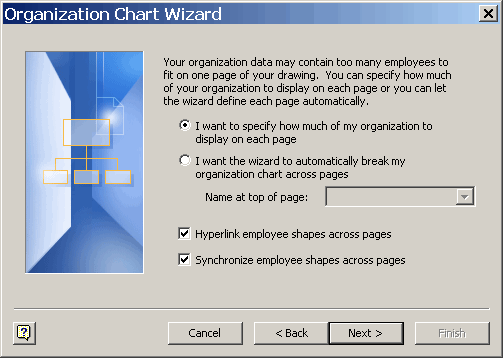
Step 10: This allows you to define the top Sitemap box on the page. If you follow the Excel template, you can leave this alone. Click “Finish.”
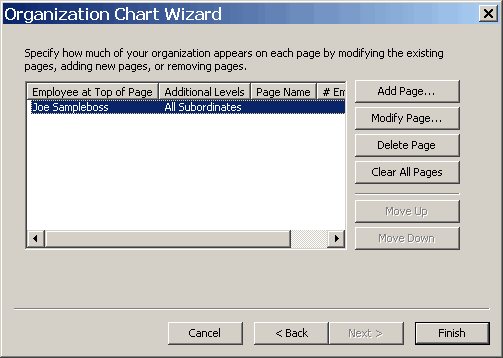
Step 11: A sitemap!
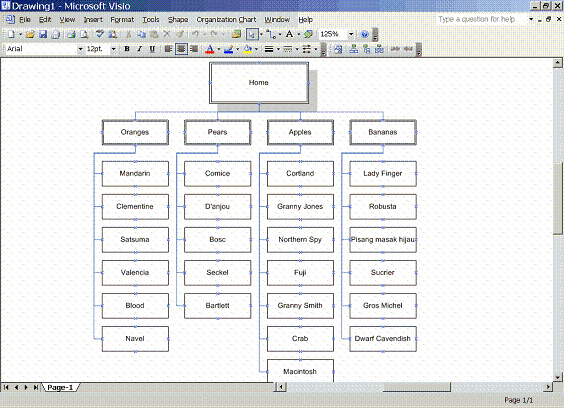
Step 12 Right click on the sitemap to edit properities.
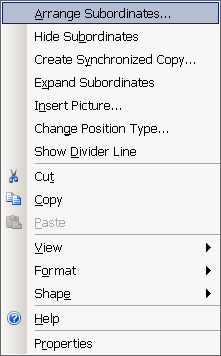
“Arrange subordinates” changes the sitemap layout.
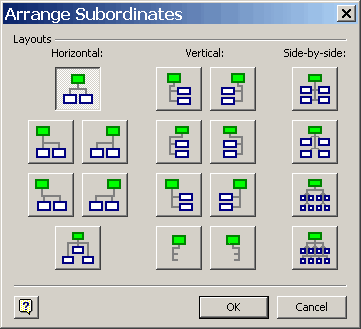
“Change Position” changes the look of the boxes
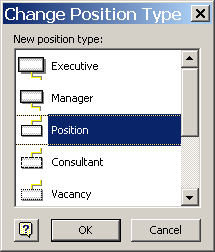
Technique 2: Microsoft Word and Inspiration
This (mis)uses the flowcharting tool Inspiration. To do so, you format the sitemap in Microsoft Word outline format, save it as a RTF document, import it into Inspiration, and modify the diagram to look like a sitemap. The outline format can also be created directly in Inspiration, but storing the data in Word allows you to better collaborate with coworkers and clients.
Step 1: Outline your sitemap using Microsoft Word’s Outline format. Save it as a RTF file. (Step 1 is optional: you can make the outline in Inspiration, but some users may wish a more accessible format, like Microsoft Word.)
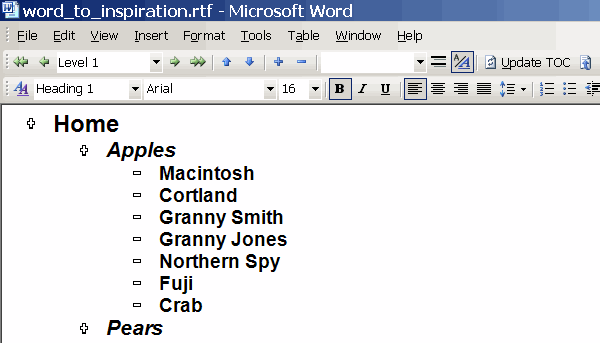
Step 2: Open Inspiration. Create a new file. Open the RTF file.
Step 3: Inspiration converts the RTF file to its own format. You may have to do some minor editing to remove blank rows, as shown above. (See image 26)
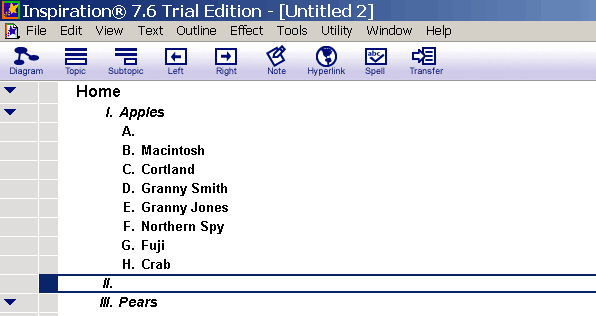
Step 4: Click the ”diagram” button at the upper left. What a mess! But click the “arrange “ button…
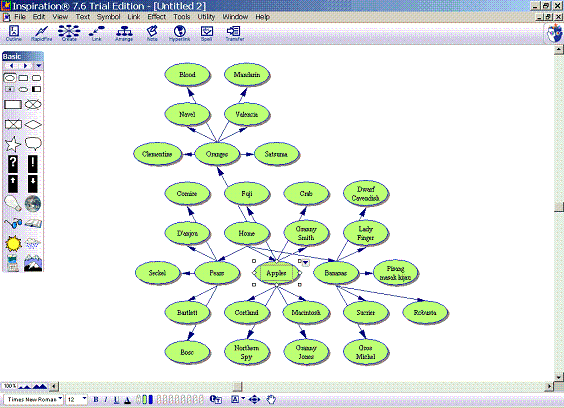
Step 5: Select diagram type “Top down Tree” and Lower level stacking option “Right.”
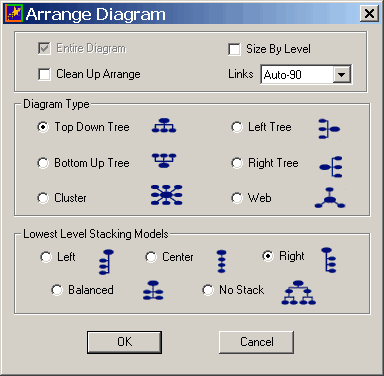
Better arranged, but visually lacking.
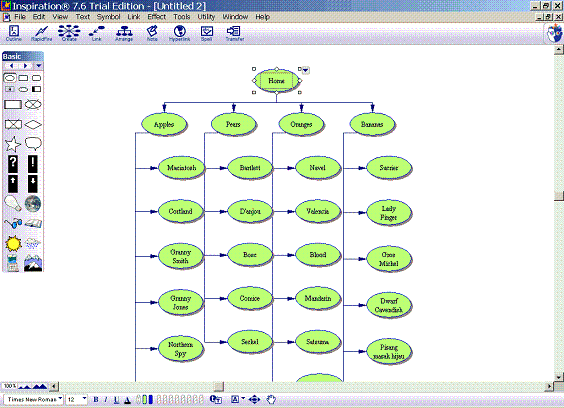
Step 6: Select all then click the rectangle in the menu bar. Now you can do things like take off the drop shadow, change the fill color to white, change the line color, etc.
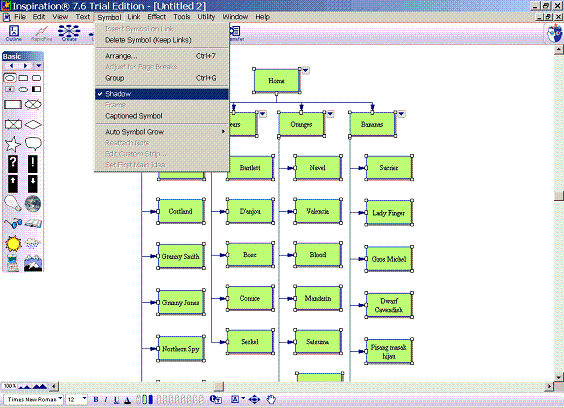
A sitemap!
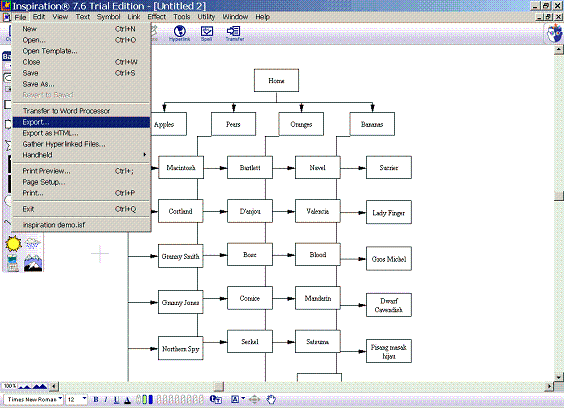
Working hard, hardly working
Sitemaps can be useful tools and are a whole lot easier when you separate the data from the visualization. After you have done these steps a few times, you will be able to update a sitemap in under a minute.
All these techniques can be expanded and improved upon. Let me know what you have done and what works for you. Have fun, but don’t work too hard!
Downloads
This article references the following downloads:
Templates referenced in article (Visio, Inspiration, Excel)
For more information
This article includes step-by-step instructions on how to make sitemaps with:
Excel and Visio 2000 or Visio 2003 (Windows only)
Word and Inspiration (Mac OS and Windows)
Downloadable excel Site Map Thanks to Jon Stuckey and Marcia Stanton.

I’ve had some good luck with this Visio technique before. A couple of limitations are worth mentioning. Visio does not perform well with lots of boxes. It crashes a lot. Then there is the issue of formatting. The org chart wizard doesn’t give a lot of options as far as when the finished product looks like.
I would also like to comment on another amazing diagramming application called OmniGraffle Pro from OmniGroup. I have been using the Pro version since version 3.0. In conjunction with OmniOutliner (very similar to the Outline Mode for MS Word) you can import directly into OmniGraffle to make sitemap diagrams.
The OmniGraffle / Outliner combo is for MacOSX exclusive, but to be honest its the best out there. It allows importing/exporting of Visio XML Diagrams, exports PDFs, JPGs, etc. I cannot speak more highly of this app suite. Where they failed at OmniWeb, they far exceeded with OmniGraffle Pro.
OmniGraffle (Pro) 4 has a built-in outliner in a side window (“Utilities”) that will allow you to create your hierarchical text-only view of the site, and the program simultaneously draws the site map while you work.
Granted, this probably removes the handy “share with others” benefit described in the article, but if you’re main concern is saving time and effort, this is the method I recommend.
After years of trying to create the world’s greatest site map, I’ve found that the excel spreadsheet, all by itself, as displayed in step one – the input tab – does the trick. While lacking some of the visual appeal of a visio diagram, it provides many other benefits:
1. No issues with file formats – every client I’ve worked with has Excel, while only a few have Visio
2. Allows clients to edit the site map or insert comments and questions.
3. Conveys the depth and breadth of a site at a glance.
4. Easily add additional notes, such as references to a requirements document
5. Easy to add other navigation oriented notation, such as footer links versus primary navigation.
6. No space limitations – no more “oh no, my boxes are too big, this won’t fit on a letter sized piece of paper, does our printer have any legal paper?”
7. Major time saver: more time architecting, less time diagramming; allows information architects to focus on information architecture.
Thank you so much for the update. I was reading the old article recently and wondering whether I had the time to figure out for myself how to do this in V2003.
I’ve had some success with OpenOffice.org Draw instead of Visio, but the stencil support isn’t there.
Agree about not using sitemaps much – just get too busy for big sites and then there’s all the exceptions… I put the sectional nav in Excel and flow-chart the exceptions (carts etc). However if I need something really good looking I’ll use GraphViz (PC and Mac) to produce beautiful diagrams for IA from Excel but it is *quite* involved: You have to use the ‘concatenate’ feature to write various pieces of column information into a single cell, then export that to a GraphViz friendly txt format. GraphViz can produce outstanding results but you have to sweat a little. http://www.graphviz.org/
Would second the OmniGraffle / OmniOutliner recommendation.
I try to use Excel-only also (per Gordon’s excellent suggestion, especiall WRT the file format problem) but find it breaks down in two places:
• starts to be difficult to read past 2 levels
• doesn’t easily allow for brief page descriptions
Does anyone have an example of Excel-only that does this well?
Great, but what can you do for Omnigraffle Professional?
A few other points. First, I don’t want to take away from the value and power of a visual – I think there’s a need for simplifying the site mapping process, and I definitely want to try out these ideas. I find site maps especially useful in reports and presentations.
One thing I’ve found useful, refering back to the original excel spreadsheet – I like to label “Level 1” “Level 2” as “1-Click” and “2-Click”. Even though this doesn’t account for all paths to a page, such as home page call-outs, or for the fact that many people don’t start at the home page, it does make explicit the answer to a question that every client will ask.
Also, I use a lot of columns. So, for example, I’ll have a column for page summary, a column for recommended words of copy, a column for author, etc. Then, when I need to print, depending on the audience, I’ll hide various columns. So, for authors, I’ll focus on the ‘number of words’, ‘author’, etc; whereas for a developer, I’d show a column indicating any modules (if the site is being built on a CMS or other platform). That way, the Excel file serves a lot of purposes. So, if it can feed some visio diagrams too – all the better!
I have to agree with Gordon on his comment that using Excel by itself is a great way to display a sitemap. My collegues and I have evolved from doing sitemaps years ago in Powerpoint (using the org chart feature), to Visio, to Excel. The biggest advantage as Gordon points out is that Excel is portable, virtually everyone can open, print, and edit an Excel file. Why create in Visio if you have to convert to PDF before you can send it to your customers? Most of my customers do not have Visio.
I find that Excel gives me the flexibility that I need to create detailed sitemaps using basic Excel features (color, font sizes, adjusting column width, row height, hiding grid lines, shading, lines, boxes, etc.). When I’m finished with the sitemap, you’d be hard pressed to tell that it was done in Excel.
My collegues and I agree that this is the easiest way to create AND maintain sitemaps. For example, when you need to add a new item, you can simply add a row and/or cut and paste as required.
Multiple worksheets allow you to have sitemaps for different audiences if you need to convey different experiences for different user groups (think customer, administrator, etc.).
I’d be happy to post an example of an Excel sitemap if someone can tell me how to attach a file to this site. I searched but couldn’t find how to do it.
Cheers!
Graphviz is a good program for displaying simple and very complex site maps. Since the documentation at the site can be overwhelming here is a simple example.
Using the “dot” program the following input will create a simple three page site map with three transitions from a to b and c and from b to c:
digraph "Site X" { // display the pages as gray rectangles node [ shape=box, color=gray, fontname="Helvetica" ] // display the transitions as gray, directed arrows edge [ color=gray, arrowhead=open ] // define all the pages a [ label = "A ..." ] b [ label = "B ..." ] c [ label = "C ..." ] // define the transitions between pages a -> b a -> c b -> c // done }I have named the pages a, b, and c but a meaningful names like Home and EmailVerification can also be used.
Jon,
I’ve no idea how to post a document to this site, but I’d love to see an example of your Excel sitemap. We’ve recently struggled with the Excel-is-practical-but-Visio-looks-nice dilemma, so I’d like to see how your Excel solution found a happy medium. It does seem that putting the effort in to making an Excel sitemap look decent is a better solution to the problem discussed in this article. If we can avoid Visio altogether, and just update one document, that sounds ideal to me.
I’d be grateful if you could email your sample to bcdonohue at gmail dot com.
This article is great, well worth downloading the zip file. If you already have an excel site map the whole process takes about 1 minute. Thank you Steven for sharing this with us!
My latest site map has taken the form of a Word table containing custom bulleted lists. Each row is a main folder; columns 2-7 are subfolders. Lists use the folder wingding for the first bullet, page wingding for the second bullet. Or multiple pages wingding for a template. It’s helped me to visualize things while keeping to a format that everyone can edit.
But I’d love to see a good-looking Excel site map! Could I get it emailed as well? eheinz at liveperson dot com. Thanks.
These all look like terribly hard work to me. My method uses the wonderful freeware spidering tool Xenu (from http://home.snafu.de/tilman/xenulink.html ) which will generate a HTML site map of all pages with Title tags in fine nested bullet list format directly from spidering the site and will simultaneously check all the internal links. Now really, what more do you want? The generated HTML needs to be tidied into clean-living XHTML but otherwise the link map is good to go.
Jon – can I get a copy too. While I’m a fan of simply using Excel, I have to say that mine are a bit utilitarian looking. Would be nice to see what you’ve done…
gjwithers at yahoo dot com. Thanks.
Has anyone else experienced a problem where the org chart import process jumbles up your items, e.g. with:
test
-item 1
–subitem 1.1
–subitem 1.2
–subitem 1.3
-item 2
–subitem 2.1
-subitem 2.2
–subitem 2.3
When imported to visio, you end up having your sub items shown in the wrong order left to right.
Jon — I just had a look at the Excel template you emailed me. I think it’s excellent. It provides at-a-glance visual clarity with the ease of updating (and creating).
And it looks professional enough to be an actual deliverable.
I really appreciate it.
Since you can’t post it here, I suggest you add it to the IA institute’s page of tools:
http://www.iainstitute.org/tools/
These templates are excellent — just what I was looking for. I used Xenu to grab all of the URLs in my site, and then cleaned up the data in Excel. It’s a piece of cake to paste that data into the Visio templates.
But … what do you do if you have more than two levels? (I have seven.) I’m driving myself crazy trying to adjust the formulas.
Does anyone have any suggestions?
I’d like to second Brian’s suggestion that Jon put the Excel template up on the IA Institute’s Tools page. They are sorely lacking in the site map department — it would be great to see another option, especially one that was created in Excel.
Beyond that one particular example courtesy of Jon, anyone else know of some good Excel site map templates? I’m also considering making the switch from Visio to Excel for site mapping, and I’d like to get an idea of what Excel is capable of.
Jon – can I get a copy as well? This could be very valuable in the discovery process.
rmaynardm at gmail dot com
Jon~ I’m the fifth person to request, if you could, a copy of your Excel spreadsheet.
cherrypj@gmail.com
Thank you, Jon.
I’m simply having too much trouble with the Excel file — I’m not able to adapt it to a complex site (4,700+ files) with multiple levels.
Hi everyone… for those of you who have requested the Excel template that we use, I’ve sent it to your individual email addresses. I apologize for the delay, it’s been a busy week, but you don’t care about that.
I’ve submitted a request to the IA Institute, so hopefully they’ll post to their site soon. I’ll post back here to let you know if/when it gets published.
Stephen, Thank you very much for this. I love the Excel to Visio 2003 conversion. Do you/does anyone have an Excel template that goes to more levels (4, 5, etc.)? I have tried to modify the formulas but I am just not that much of a formula jock.
Thanks – email to vbing_public@yahoo.com.
Thanks Stephen, I will definately use this in the future. However, I am having the same issues as Harry, my order is all jumbled up. Any advice?
Jon, I guess you are sick of this request by now – but an email of your Excel version to natasha at 8bits dot com dot au would be greatly appreciated.
I am really intrigued….and interested
Could you please send me a copy also?
thanks!
unaialdana at gmail.com
I need to review the IA Institute contact form because I am not sure if your submission was received. In the mean time, please resend your IA Tools submissions to me at whysel AT mindspring.com. I will put it on the IAInstitute.org website.
Stephen, your article means alot to a lazy person, thanks. I believe someone has already made the same request, but do you have an Excel template that handles 5 or more levels and/or more than 200 elements?
Jon, can I please get a copy of the Excel sitemap too?
email iram dot mirza at gmail dot com
thanks guys!
A quick update on the Excel template. I emailed Noreen a couple of days ago with the file to post to IAinstitute.org. I just checked this morning and it appears that it has not been posted yet.
In the mean time, I forwarded the template to those of you who have provided your email addresses. I think I got everyone, but if not, please let me know. I’ll post back here once it gets posted to IAinstitute.org.
Could someone forward me a copy of Jon’s template as well, please? There’s still no sign of it on the IA Institute website…
yumminy at hotmail
Thanks in advance!
Great, but what can you do for Omnigraffle Professional?
There is an excellent technique on OG Pro that beats all of the above techniques for simplicity.
1. Drag the root level folder of the site to the OmniGraffle icon on the OS X Dock.
2.A dialog box will ask you how many levels deep to spider. Default is 5.
3. Click OK and wait a few seconds. Your sitemap will be generated with smart connectors in place. Best of all, it uses the correct icons for each MIME type, so folders look like folders, HTML pages use your default editor’s icon, PDFs look like PDFs, etc. This makes them very useful for presentation purposes.
Please see comment below…
I actually created an excel template which allows you to paste as many levels deep as needed (I’m a part time Developer part time Usability Analyst) so I tinkered around with VBA and created a macro which would do so. This has been tested in Excel 2002 so I’m not sure if it works with 2000 or 2003. If you would like me to send you a copy, please email me at thanh@businesssol.com and I will be glad to send you a copy!
Stephen,
Great article. I spend a lot of time creating flows in Visio and loved this approach. I am currently using Visio 2002; I tried using the technique described for 2000 and got a converter error. Other than updating, do you have any suggestions?
Thanks! (sheri.handel@logicbay.com)
Jon,
sorry to jump on the bandwagon so late in requesting a copy, but I would love to see the excel templates you have created. Having just recently experienced my first customer that actually couldn’t understand ANY flowcharts I presented. I ended up wasting a-lot of time making outlines in word. Perhaps your solution would have been helpful, or if I encounter the other two or three people out there who can’t make heads or tails of a visual diagram. (Who knew?)
Please send to (jeff at sekera dot com)
Thanks!
Has anyone come across a tool/method/means of testing a sitemap with real users electronically? (because I dont have the time to visit them in person)
louisa
OK. I finally got access to the IAI Tools site and posted Jon’s Excel file. Big apologies about the delay.
http://iainstitute.org/tools
First, a great big thank you to Noreen for posting the Excel file to iainstitute.org!
Second, for all of you who have requested a copy of the Excel spreadsheet, please accept my apologies for not getting back to you individually. It has been an absolutely crazy month at work and I didn’t take the time to email everyone individually in hopes that the file would soon be posted. Now that you have it, I hope it was worth the wait.
Enjoy!
Also a huge thanks to Stephen for getting this important discussion started.
Sheri,
I have the same problem as you. Using Visio 2002 Pro and when I try to “Open…” the tab-delimited Text file it says “Visio cannot open the file because it’s not a Visio file or it has become corrupted.”
It does it to both generated files off the template as well as the included example.
Is Visio 2002 just non-cooperative?
Any help would be appreciated.
Thanks.
Ahh…. nevermind.
Visio 2002 Professional uses File -> New… -> Organization Chart -> Organization Chart Wizard -> Text
in order to import 2003 format macro/text files.
That’s where it’s hidden…
D’oh.
Please… If people will send me the excel files they would like to share, I will add them to the end of this article so all can get them. I’m going to remove all the requests for files in order to make this page more readable, and to avoid spam harvesters getting this emails. email me at christina @ here (I hope you know where you are!)
This article is a good read, it just sparked a question in my mind.
I often ask the client the question, do we really need a sitemap.
I tried exploring this out with one of the busiest site i have designed, checking out the probability of any user exploring the sitemap link. It dint happen over 5000 individual hits. I did get a few help links and feedback mails.
According to me a sitemap has to morph into something better than hierarchial list put together in rectangle boxes. Probably the language has to change, maybe even using the term site – map has to change. Maybe it should not be there at all, unless we have reason to place it on a site.
what say 🙂
Better late than never, but the file is now available here to download, at the end of the article.
Hello,
As Stephen suggested me to post this:
How to do the site map for levels more than 2. Basically I did this for the MS Visio 2003.
– When you open the excel sheet template provided with this article.- “template_for_visio_2000_and_2003.xls.”
Go to the Sheet tab “Output Visio 2003”.
Notice how the levels are linked.
e.g
Level 2 link–> “Report to” Home (Level 1)
Level 3 link–> Level 2 link.
Simply create your own output sheet..in here and follow the rest of the steps.
e.g
Name Reports to
A Home
B Home
C Home
AB A
AA A
ABC AB
BA B
BB B
BAC BA
CA C
CB C
CAB CA
…..
…..
……
I am trying to create a sitemap, flowmaps, and wireframe diagrams using Visio 2003 and Intuitect (a visio plug-in). While it is very noteworthy that Intuitech links the relationship and modelling of the sitemap down to the screen details (wireframe), for the life of me I find the intuitech plug-in difficult to use. I usually never had problems with software but this tool is not easy. It is bearable, though.
And for those who were recommending excel sheets, if the website is really big, it will be very difficult as well.
What I’m saying is that up to now I still haven’t got any tool that I am very happy of.
Tried to create an auto sitemap using the above Visio 2003 method but came across a couple of issues. Firstly, had the same problem of needing more than 3 levels and wasnt able to find the Macro version of the spreadsheet mentioned above anywhere – also wasnt able to change the calculation sheet to do what we needed.
Perhaps you could email the version with Macros and maybe put it online with a link on this article. Doesnt appear to be on the iatools website mentioned in the comments either.
Secondly, we had some duplicate names in the site map but the orgchart wizard doesnt allow duplicates. We figured we would cure this by including hierarchical numbering, e.g. 1.0, 2.0 for top level, 1.1, 2.1, 2.2 for second level and so on. Problem is, Visio doesnt perform any ordering on them so we would have to still jiggle them around manually. Any ideas how to get it to auto number in the Excel Output sheet (we did it by hand) or generate the number within Visio and how to get visio to order the orgchart by these numbers for children under the same parent ? Are there any additional headings that can be put in the Excel file besides the five shown (Reports_to, Name, Title, Department, Telephone) that can be used to achieve an ordered output ?
TIA
Trev
Tried to create an auto sitemap using the above Visio 2003 method but came across a couple of issues. Firstly, had the same problem of needing more than 3 levels and wasnt able to find the Macro version of the spreadsheet mentioned above anywhere – also wasnt able to change the calculation sheet to do what we needed.
Perhaps you could email the version with Macros and maybe put it online with a link on this article. Doesnt appear to be on the iatools website mentioned in the comments either.
Secondly, we had some duplicate names in the site map but the orgchart wizard doesnt allow duplicates. We figured we would cure this by including hierarchical numbering, e.g. 1.0, 2.0 for top level, 1.1, 2.1, 2.2 for second level and so on. Problem is, Visio doesnt perform any ordering on them so we would have to still jiggle them around manually. Any ideas how to get it to auto number in the Excel Output sheet (we did it by hand) or generate the number within Visio and how to get visio to order the orgchart by these numbers for children under the same parent ? Are there any additional headings that can be put in the Excel file besides the five shown (Reports_to, Name, Title, Department, Telephone) that can be used to achieve an ordered output ?
TIA
Trev
Has anyone posted or devloped an Excel document to use this method with 5 levels for Visio 2003? Or can anyone share the formulas to insert to make it work? Thanks. Please email me if you do: lys dot maitland at gmail dot com
Has anyone been able to get around the ordering issue?
Great Utility! Unfortunately (like some of the earlier guys) couldn’t make it work for my 5 level site. Can anyone please post/email the modified excel? Looks like it is already out there.
my email mvsinha at gmail dot com
There’s a superb little script by Jon Schull that turns a piece of hierarchical text into DOT language code for GraphViz at http://radio.weblogs.com/0104369/2004/02/18.html
I was interested in what people here had to say about GraphViz so I started learning it and posted a tutorial here:
http://tips.webdesign10.com/graphviz_information_architecture.html
Like all those before me, I’m looking for the modified excel that supports more than a 2 level site. Anyone know where this puppy is? Thx. –julie
I’ve found an excellent program that produces nice looking, plus easily customisable site maps from an excel spreadsheet.
You’ll need a spreadsheet in the format shown in this article but you’ll have to add two columns. The first is a unique ID (numbering the rows 1 to whatever works) and the second is a “reports to” column where you place the ID number of the parent page. It took me 10 minutes to manually add these to a 200 page site map (5 levels deep).
This software is designed to produce HR organistional charts but works very well with sitemaps. They’ve got a demo on their site (I think it’s PC only though): http://www.orgplus.co.uk/
Sorry, I didn’t notice that they also have a US site: http://www.orgplus.com/
To give an example of my comment above..
How to do the site map for levels more than 2. Basically I did this for the MS Visio 2003.
– When you open the excel sheet template provided with this article.- “template_for_visio_2000_and_2003.xls.”
Go to the Sheet tab “Output Visio 2003”.
Example:
This is what I manually added on the tab “Output Visio 2003”. and then followed the process from Step 2 as describe in the article for ‘Variation for Visio 2003’
Name Reports To
Home
Wildlife Home
Plants Home
Soil Home
Air Home
Animals Wildlife
Reptiles Wildlife
Fish Wildlife
Birds Wildlife
Tiger Animals
Elephant Animals
Lion Animals
Zebra Animals
Lizard Reptiles
Crocodile Reptiles
Parrot Birds
Sparrow Birds
Raven Birds
Dolphin Fish
Shark Fish
Salmon Fish
Killer shark Shark
Red Parrot Parrot
Geico Lizard
Oxygen Air
Nitrogen Air
CO Air
Black Soil
Brown Soil
RED Soil
Fertile Black
Hi Rakhi,
Can you provide the excel formulas that would apply to the third and fourth layers. For example, John had the following formulas: Apples: =IF(calculations!B3,””,calculations!G3) Home: =IF(calculations!B3,””,calculations!J3).
Do you know how these formulas are dervied? And if so, how do we apply them to 3rd, 4th … layers??
Thanks!
Sitemaps? Who does sitemaps anymore? Seriously.
Not sure if this comment should be posted here, but I need it appears that it can. Has anybody worked with Leica’s Disto Pro to take measurements that export into an Excel CSV file, then import it into Visio? I am trying to automate a process for floor plans in the contruction business. Thank you in advance for any input and/or guidance.
Hi,
I am currently just learning how to use viso to this standerd. Currently documenting all the working processes within the company i work for.
I think all this looks great and i am now very keen to try these tuturiols. We have set business stencils which we created for to show different systems in use. Is there a way to adapt this so when the Visio map is built it uses the stencil list that we created?
James
Thanks for the article Stephen, it was a useful read. But, I too had the problem where I needed to extend my site map beyond two layers. After fussing around with excel for a while trying to decipher the correct formula, to no avail, I took a step back and looked at the problem from a different perspective. And after brainstorming with my cube mate John, we came up with a solution that allows us to build a site map that can go beyond two levels.
Here’s what we came up with:
1. Create an excel spreadsheet with these four headings – Name, Title, Reports To, Reference URL
2. The first column (Name) should contain a list of unique numbers. Basically 1-whatever, based on the amount of items you will be including in your sitemap. NOTE: there can be no duplicate numbers in this first column.
3. The second column (Title) should contain the names of all the pages to be included in your sitemap.
4. The third column (Reports To) is the tricky part. This column is where you designate which page “Report To” which page. Basically you need to map the numbers from the first column into this column so you are in effect relaying a parent – child relationship. See example below
NAME TITLE REPORTS TO
21 FAQs 86
54 Investing 21
18 Your Money
86 Insurance 18
35 Affiliate Program 18
What we have above is basically a three level deep sitemap – Investing (child) is under FAQs (child) is under Insurance (child) is under Your Money (parent) who is also parent to Affiliate Program (child).
5. In the last column (url) add any urls you may want to use for page reference.
6. Once you have setup you excel, save and close it.
7. Now open Visio and follows the steps as outlined in this article, except for the Step 7.
8. When you get to Step 7 make sure you have “Title” and “Name” as a displayed field.
9. Go through the rest of the screens as normal.
When you are finished you should have a visual representation of your excel sitemap.
As a bonus, since you had “Name” as a displayed field you have a unique identifying number that you can use to refer back to your excel sheet to view the “reference url”. That way you know exactly what page your sitemap is referring to in your chart.
Super Bonus: If you have the ability to get a database dump of all the pages on your site in this format, creating a visual map becomes pretty easy. The only problem I ran into when using a database dump is making sure the “Reports To” relationships are correct.
FYI: We have a pretty extensive site so I know this method works down to at least seven levels. Although I had to do some manual formatting in Visio when I went down this deep. But, I’m now able to print the visual sitemap out and adorn it to one of our conference room’s wall.
Good luck.
Hope this helps.
Not to compete against Edward Garana (for it was his comment that gave me the a-ha moment), I give you “Lazy Sitemap Generator.”
http://jasonpearce.com/blog/2008/02/08/lazy-sitemap-generator/
I also wanted to use Excel to develop a sitemap that contained more than two levels deep. I also couldn’t figure out how to modify Stephen Turbek’s wonderful Excel formulas to accommodate the extra columns. So I decided to develop something on my own.
LazySitemapGenerator (Turbek, I hope you are ok with this name) uses both Excel formulas and a single macro to produce a worksheet than can exported from Excel and imported into Visio. In my example, I built a sitemap that goes seven-levels deep. You could easily modify my Excel file to add even more columns.
My website documents the procedure in 20 steps, includes screen shots, and contains a link the the .ZIP file you may download to try out on your own.